7 STEM Technology
Section outline
-
Hi all,
Welcome to Term 1 2019 STEM Course page.
You will develop creative and innovative thinking skills during this course. You will be learning the basics and moving into intermediate coding using Scratch. The course is designed to support the technology curriculum with strong connections to the other core subjects through contextual applications.
Regards
STEM teaching team
-
Hi class , welcome to an exciting course on Gaming for Learn. You will be assessed on the following criteria.
We will start with Edisons and then move on to Scratch.
Edisons (Robotics)
Scratch (Coding)
Achieved
Can explain what the buttons do
Turn the sound and lights on/off
Get the robot to move forwards and backwards
Change backgrounds
Sprite manipulation
Use at least two sprites
Move them at least one
Change their costumes (colour)
Make the sprite smaller and/or bigger
Add a speech or thought bubble
Some thought has gone into timings of costume/ background/ speech/ etc.
Can use show/hide correctly
At least one 1 minute in length
Merit
PLUS :
Drive the robot in a range of directions, including turning in a range of angles
Correctly control the movement and speed of the robot under a series of conditions / routes
Sprite Manipulation
Move them by varying step size, direction, speed, and position on screen)
Change the orientation of the sprite (in costume)
Develop a conversation between two sprites
Use a range of special effects and sounds, including adding their own sounds
Incorporates repeats and waits into code
Most of the timings are correctly done and in a logical order
At least 1.5 minutes in length
Excellence
PLUS:
Correctly complete the mini maze
Develop your own complex route and correctly navigate it, using the correct codes
PLUS:
Sprite manipulation
Accounts for viewing length of conversation / thought bubbles)
Incorporates loops, “if/then” statements
At least 2 minutes in length
Activity is cohesive and makes sense
Does at least two of these
Add timers/counters that work
Utilise the sensing codes to detect colours / contact between sprites
Incorporate user input (eg. type answer to questions) and evaluate the responses
-
STEM Technology Term 1 Assignment
-
STEM Technology Term 2 Assignment
-
STEM Technology Term 3 Assignment
-
STEM Technology Term 4 Assignment
-
Hi all,
This week we are going to use Scratch to make a Learning game.
Please find detailed instructions in the attached presentation.
Happy programming!
Mr Lal & Mrs Gao
-
Please refer to the following list and check what stage you are at.
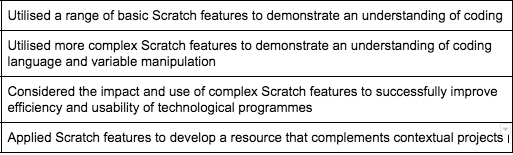
Remember to use the template on Google classroom to create a slideshow for your "Gaming for Learning" project.
-
Please see the attached.
Does your game meet all the requirements?
-

Drive the robot in a range of directions, including turning in a range of angles
1. Move around the square.
2. Code the edison to go around the Maze.
3. Design your own Golf course.
4. Code the Robot to go through each hole.
-

Drive the robot in a range of directions, including turning in a range of angles
1. Move around the square.
2. Code the edison to go around the Maze.
3. Design your own Golf course.
4. Code the Robot to go through each hole.
-

Drive the robot in a range of directions, including turning in a range of angles
1. Move around the square.
2. Code the edison to go around the Maze.
3. Design your own Golf course.
4. Code the Robot to go through each hole.
-

Drive the robot in a range of directions, including turning in a range of angles
1. Move around the square.
2. Code the edison to go around the Maze.
3. Design your own Golf course.
4. Code the Robot to go through each hole.
-

Drive the robot in a range of directions, including turning in a range of angles
1. Move around the square.
2. Code the edison to go around the Maze.
3. Design your own Golf course.
4. Code the Robot to go through each hole.
-
Hi all,
This week we are going to use Scratch to make a Learning game.
Please find detailed instructions in the attached presentation.
Happy programming!
Mr Lal & Mrs Gao
-
Please refer to the following list and check what stage you are at.
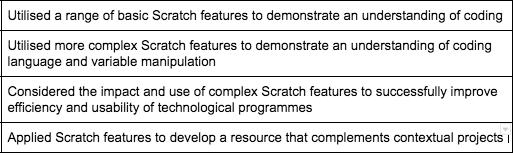
Remember to use the template on Google classroom to create a slideshow for your "Gaming for Learning" project.
-
Please refer to the following list and check what stage you are at.
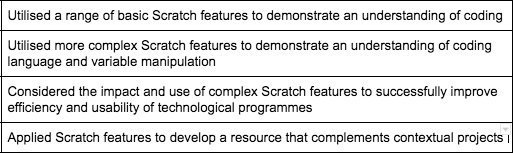
Remember to use the template on Google classroom to create a slideshow for your "Gaming for Learning" project.
-
Please refer to the following list and check what stage you are at.
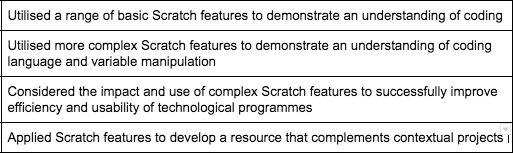
Remember to use the template on Google classroom to create a slideshow for your "Gaming for Learning" project.
-
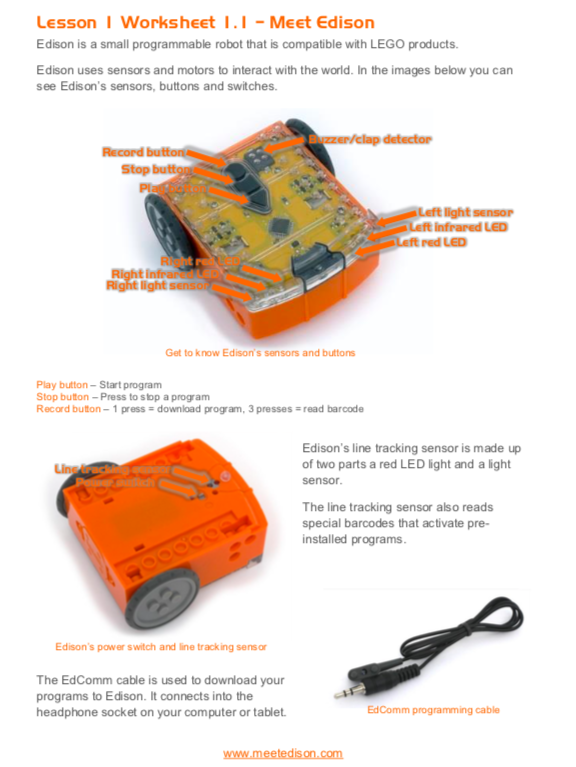
We are learning how to manipulate a robot ( Edison)
1. Go through the information in the notes of Lesson One
2. Print out attached Lesson Two and complete the Barcode reading task
3. Drive the robot in a range of directions, including turning in a range of angles, move around the square, go through the Maze.
-
We are learning how to manipulate a robot ( Edison)
1. Drive the robot in a range of directions, including turning in a range of angles, move around the square, go through the Maze.
You can use the programming language Edware on www.edwareapp.com or Edblocks on www.edblocksapp.com.
The Maze boards are stored in the bottom cupboard on the left.
