7 Robotics and Coding
Section outline
-
Welcome to Robotics and Coding 2020!
In this course you will be able to develop creative and innovative thinking skills. In the first five weeks, you will learn how to use basic instructions to maneuver an Edison robot . In the second half of the term, you will be using a programming language Scratch to create a learning game.
This course is designed to support the technology curriculum with strong connections to the other core subjects through contextual applications.
You are able to progress at your own pace and at a level you are capable of. Everybody can code! So can you!
I am looking forward to working with every one of you!
Mrs Priest & Mrs Gao
-
Assessment 1 - Forest Assignment
-
Assessment 1 - Water Assignment
-
Assessment 1 - Mountains Assignment
-
Assessment 1 - Coast Assignment
-
-
Learning Intentions
We are getting to know the Edison Robot.
Success Criteria
I can name all the parts of an Edison Robot
I can correctly connect an Edison Robot with a computer
I can follow instructions and operate an Edison Robot

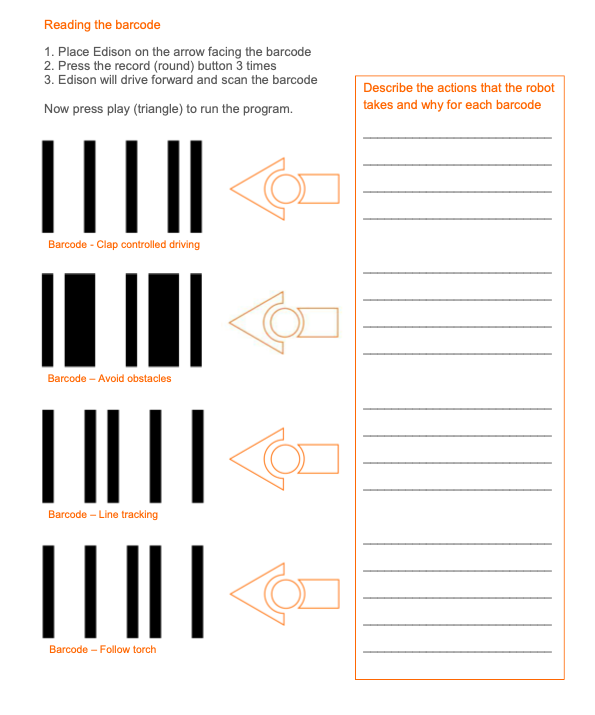
-
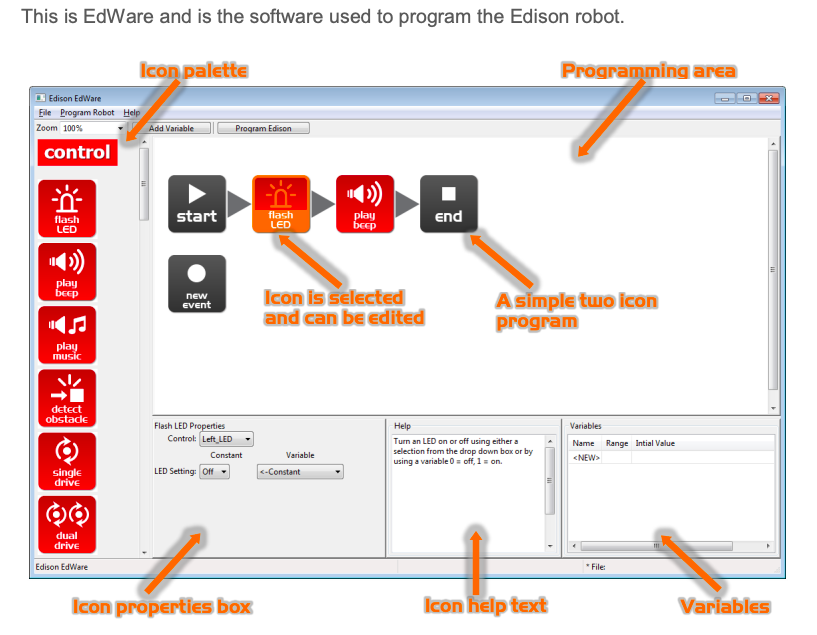
Learning Intentions
We are learning to use programming language to maneuver an Edison robot.
Activities
Launch the EdWare app. Go to www.edwareapp.com and get on the programming page.
Alternatively, you can use EdBlocks, a block based programme language on www.edblocksapp.com.
1. Use instructions for the robot to move forwards and backwards.
In the drive blocks: Drag and join.
Use forward bar. Set distance for 20 cm speed 10. Change the distance and speed and see how the robot reacts.
Use backward bar. Do the above and compare.
2. Use instructions for the robot to move in a square
Use Forward bar distance 20 cm speed 10
Spin right 90 degrees speed 5
Forward 20 again
Spin90
Forward 20
Spin
Forward 20
-
Learning Intentions
We are learning to use programming language to maneuver an Edison robot.
Success Criteria
I can instruct the Edison Robot to more around a square and go through a maze.
Activities
Programme using EdWare app on www.edwareapp.com or EdBlocks on www.edblocksapp.com.
Your task this week is to give your Edison Robot instructions so that it can go around a shape (a square) and go through a maze.
Remember to take the following steps to upload your programme onto your robot
1. Connect the robot with your device
2. Turn the volume up to the maximum
3. Press the "Record" button
-
Learning Intentions
We are learning to use a range of instructions to maneuver an Edison robot
Success Criteria
I can instruct the Edison robot to:
Dance or sing
Respond to claps by movements or flashing lights
Detect and avoid obstacles
Follow a light
Detect and respond to black lines
Mrs Priest's class has the following instructions: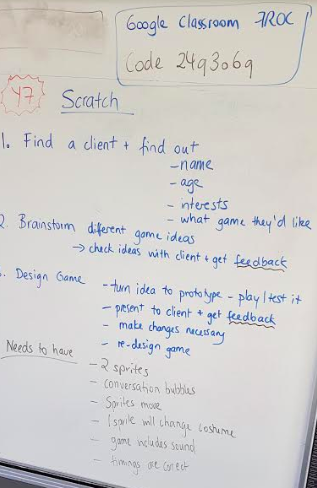
-
Learning Intentions
We are learning to use a programming language Scratch.
Success Criteria
I can use Scratch coding language to create a learning game
Activities
Motivation. Watch a video about Scratch on
Use the tutorials and get started!
Select and change a background
Use at least two sprites
Move at least one sprite
Change their costumes (colour)
Make the sprite smaller and/or bigger
Add a speech or thought bubble
-
Learning Intentions
We are learning to use a programming language Scratch.
Success Criteria
I can use Scratch coding language to create a learning game
Activities
We continue working on our " Gaming for Learning" programmes.
Remember to complete your "Gaming for Learning" slideshow on Google classroom by Tuesday in Week 10.
-
Learning Intentions
We are learning to use a programming language Scratch.
Success Criteria
I can use Scratch coding language to create a learning game
Activities
Use the following checklist to self assess which stage you are at.Scratch Checklist: Creating a Learning Game - Assessment
Criteria
Student Check
Teacher Check
Student Comment (where can feature be found, ie press space for sound…)
Background Change
At least 2 Sprites
Move at least 1 Sprite
Sprite changes size & costumes
Speech or Thought bubble
Timings are correct
Sound included
Move them by varying step size, direction, speed, and position on screen
Use a range of special effects and sounds, including adding their own sounds
Incorporates repeats and waits into code
Accounts for viewing length of conversation / thought bubbles)
Incorporates loops, “if/then” statements
Activity is cohesive and makes sense
Utilise the sensing codes to detect colours / contact between sprites
Add timers/counters that work
Incorporate user input (eg. type answer to questions) and evaluate the responses
-
Kia ora class!
Please continue working on your Scratch Game for Learning. Use the checklist given to check where you can improve. Use the tutorials online to help you master some of the tasks.
Please email your teacher should you have any questions and stay healthy everybody.
-
HAPPY HOLIDAYS!
STAY SAFE!
STAY HAPPY!
BE KIND TO YOUR BUBBLE!
-
HAPPY EASTER!
-
Kia ora and welcome to Week 1 of Term 2.
You should be finalising your Scratch Game and complete the checklist, ready to hand it in by the end of next week for marking.
Google Classroom code is
24q3o6qPlease email your teacher should you have any queries.
You can also chat to Mrs Priest at the beginning of your lesson, for example Friday at 11am if you prefer, just click this link:
https://meet.google.com/lookup/asssrexqt6 -
Kia ora and welcome to Week 2 of Term 2.
You should be finalising your Scratch Game and complete the checklist, ready to hand it in by the end of this week for marking.
Google Classroom code is
24q3o6qPlease email your teacher should you have any queries.
-
Welcome Year 7 Water students!
This term you are working on Scratch and possibly Edisons later on.
Due to this week being a short week, we only "see" you once this week.
Your Google Classroom Code is r4odat4. Please join.
This week we will be starting to work with Scratch. Please go to Google Classroom and follow the Lesson 1 presentation.
Your Success Criteria for this week are:I have registered myself with Scratch
I have given my project a name
I have watched the “Getting Started” tutorial
I have watched how to add a Sprite and have given this a go
I have emailed any concerns or questions to my teacher
EXPLORE / TŪHURA learning intentions:
- We are EXPLORING...how to find and use Scratch
- We are EXPLORING...how the Scratch Tutorials work
- We are EXPLORING...all the various elements in Scratch
-
Kia Ora to Week 4 of Term 2 and your second week of Robotics and Coding.
We are continuing with learning about our Scratch assessment.
This week you will be completing lessons 2, 3 and 4, which can be found on Google Classroom (code r4odat4). Please head over there to complete the tasks.
Lesson 1 (Monday):
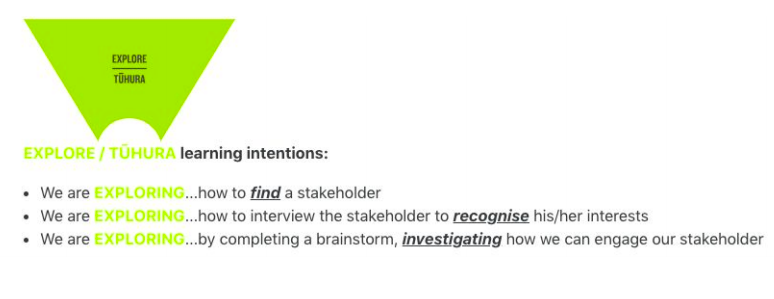
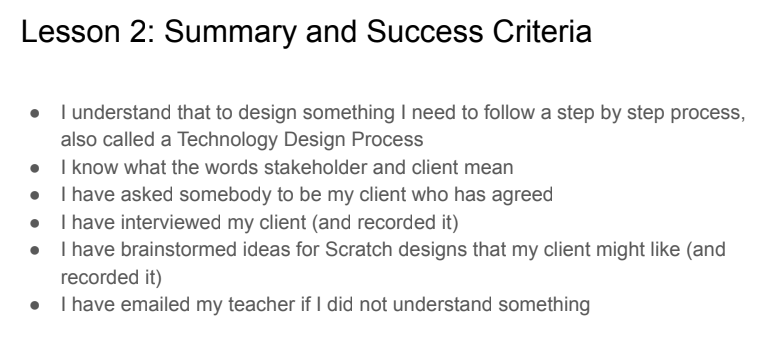
Lesson 3 (Tuesday)
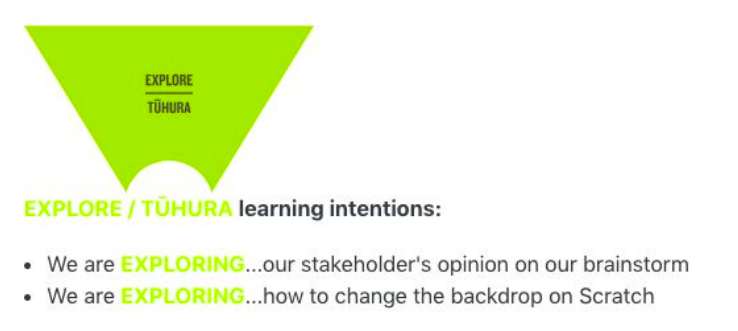
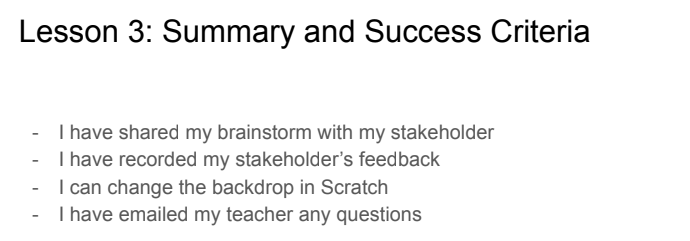
Lesson 4 (Friday):
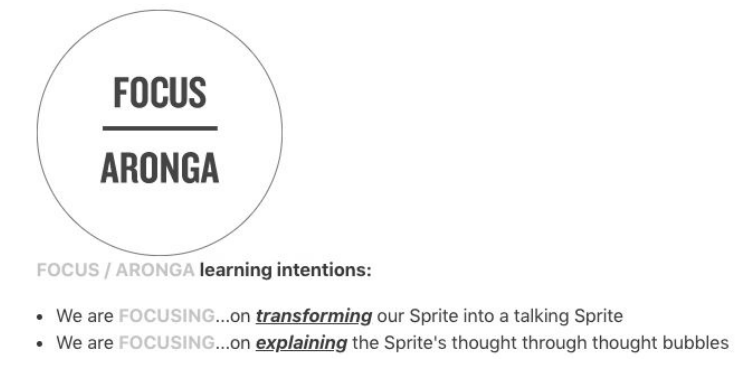

-
Kia Ora to Week 5 of Term 2 and your third week of Robotics and Coding.
We are continuing with learning about our Scratch assessment.
This week you will be completing lessons 5 and 6 which can be found on Google Classroom (code r4odat4). Please head over there to complete the tasks.
During Lesson 7, on Friday, we will be doing a google meet and I will answer any questions and explain next steps. See you then!
Lesson 5:

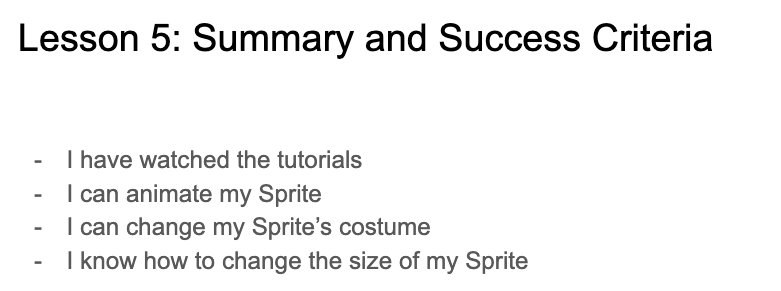
Lesson 6:
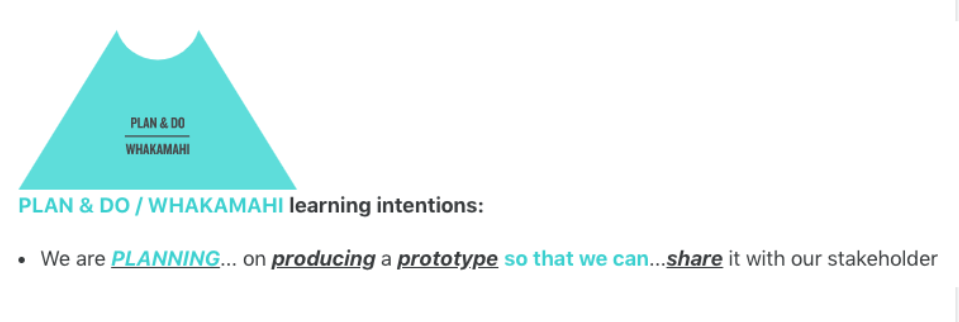
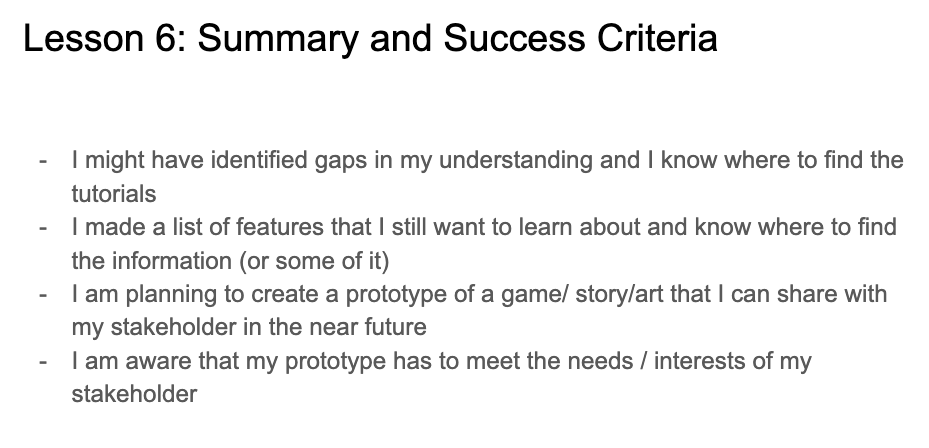
-
Kia Ora Year 7s and welcome back to school! It is Week 6 of Term 2 and your Fourth Week of Robotics and Coding. The teachers are very excited to be meeting you all face to face in the classroom!
We are continuing with learning about our Scratch assessment.
This week we will be reviewing where everybody is up to and allow some time for catch ups. If you are a Mini Scratch Expert, do not worry, we can give you the next part of the assessment and you can work towards a higher grade.
Success Criteria:
- I am up to date with the online lessons
- I have watched the tutorials given
- I have had a go at trying the features in Scratch
-
Kia ora and welcome to Week 7 of Term 2.
We will be continuing to work on our Scratch creation until 12th June 2020. Your teacher might tick off all the criteria from the checklist you have managed to code as you go along.
Remember to ask for help if you are stuck. Teachers are allowed to help you for AT (green criteria), Teachers may guide you for Above (turquoise colour on checklist), but to gain Beyond, you will need to work out the last criteria by yourself. Kia kaha!
Success Criteria:
- I am trying to code new things on my Scratch creation, using the checklist to guide me
The checklist is on GC, here is part of it:

-
Kia ora and welcome to Week 8 of Term 2. I hope you had a great long Queen's Birthday Week end and are ready to go!
We will only have 2 sessions this week - 5 in total until your assessment is due on 12th June!
You will continue to work on your Scratch creation, using the checklist on GC as a guide.
Please ask the teacher if you have any questions, especially with any of the AT criteria.
We look forward to seeing you!
Success Criteria:
I have attempted to include a code for a new feature, maybe a special effect or a sound.
I have listened to the teacher's instructions.
-
Kia ora and welcome to Week 9 of Term 2.
This is the last week and your assessment is due on Friday, 12th June! Make sure you show Mrs what your creation looks like!
During this week, you will continue to work on your Scratch creation, using the checklist on GC as a guide.
Please ask the teacher if you have any questions, especially with any of the AT criteria.
We look forward to seeing you!
Success Criteria:
I have attempted to include a code for a new feature, maybe a special effect or a sound.
I have listened to the teacher's instructions.
-
Kia ora and welcome to Week 10 of Term 2! This week we will be working with Edisons!
Learning Intentions
We are getting to know the Edison Robot.
Success Criteria
I can name all the parts of an Edison Robot
I can correctly connect an Edison Robot with a computer
I can follow instructions and operate an Edison Robot

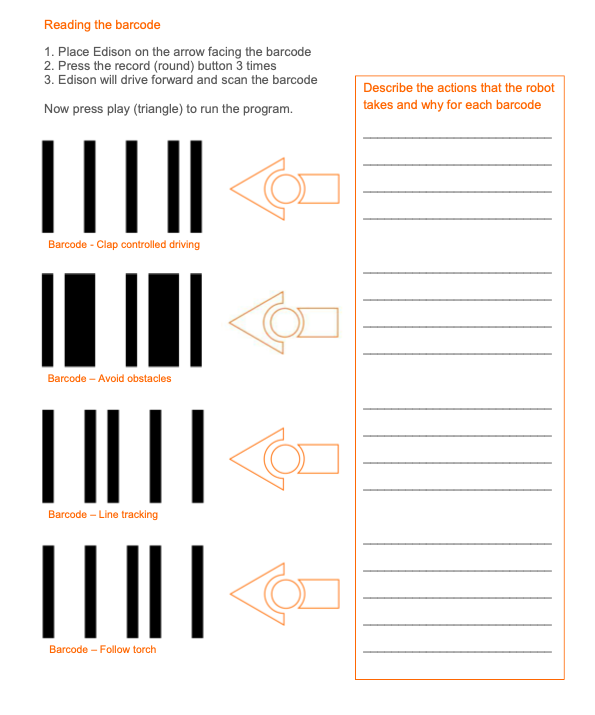
-
Kia ora to Week 11 of Term 2! We are continuing our learning about Edisons!
Remember to take the following steps to upload your programme onto your robot
1. Connect the robot with your device
2. Turn the volume up to the maximum
3. Press the "Record" button
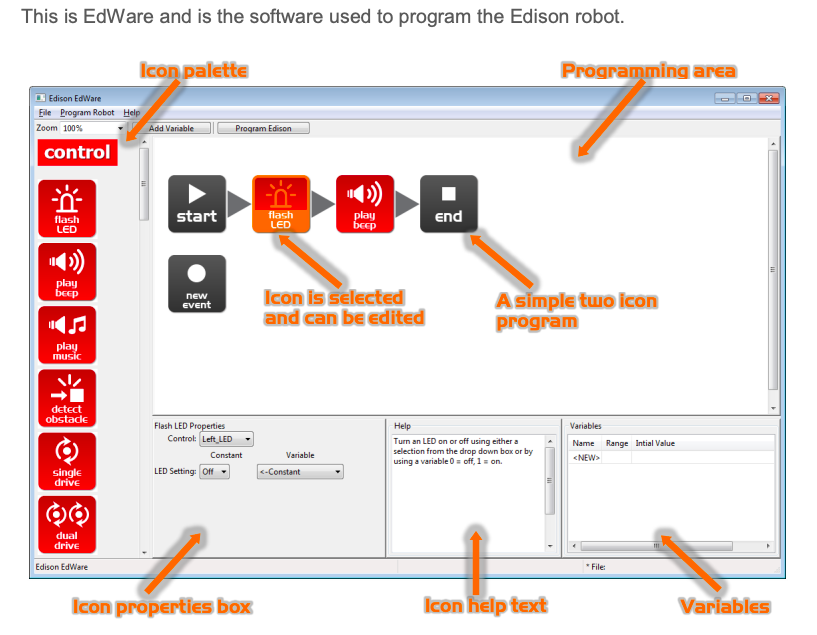
Learning Intentions
We are learning to use programming language to maneuver an Edison robot.
Activities
Launch the EdWare app. Go to www.edwareapp.com and get on the programming page.
Alternatively, you can use EdBlocks, a block based programme language on www.edblocksapp.com.
Or since you have just done Scratch, you can try https://www.edscratchapp.com/
1. Use instructions for the robot to move forwards and backwards.
In the drive blocks: Drag and join.
Use forward bar. Set distance for 20 cm speed 10. Change the distance and speed and see how the robot reacts.
Use backward bar. Do the above and compare.
2. Use instructions for the robot to move in a square
Use Forward bar distance 20 cm speed 10
Spin right 90 degrees speed 5
Forward 20 again
Spin90
Forward 20
Spin
Forward 20
-
Kia ora and welcome to Week 12 of Term 2!
This is our last week working with Edisons!
Learning Intentions
We are learning to use programming language to maneuver an Edison robot.
Activities
Programme using EdWare app on www.edwareapp.com or EdBlocks on www.edblocksapp.com or on https://www.edscratchapp.com/
Remember to take the following steps to upload your programme onto your robot
1. Connect the robot with your device
2. Turn the volume up to the maximum
3. Press the "Record" button
Success Criteria:
I can instruct the Edison robot to:
- go around a shape (a square) and go through a maze
Dance or sing
Respond to claps by movements or flashing lights
Detect and avoid obstacles
Follow a light
Detect and respond to black lines
-
- Welcome Year 7 students!
This term you are working on Scratch and Edisons later on.
Your Google Classroom Code is h3gto77. Please join.
This week we will be starting to work with Scratch. Please go to Google Classroom and follow the Lesson 1 presentation.
Your Success Criteria for this week are:I have registered myself with Scratch
I have given my project a name
I have watched the “Getting Started” tutorial
I have watched how to add a Sprite and have given this a go
I have completed Lessons 1, 2 and 3
I have voiced or emailed any concerns or questions to my teacher
EXPLORE / TŪHURA learning intentions:
- We are EXPLORING...how to find and use Scratch
- We are EXPLORING...how the Scratch Tutorials work
- We are EXPLORING...all the various elements in Scratch
Lesson 2
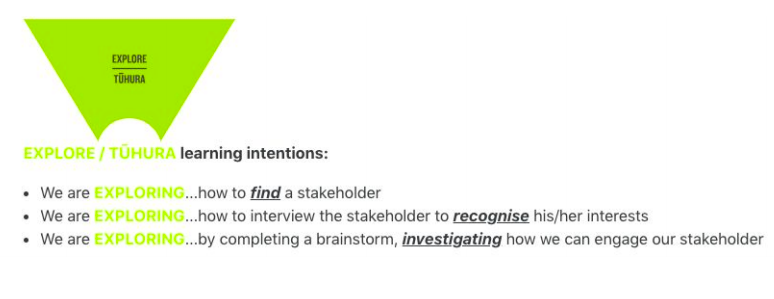
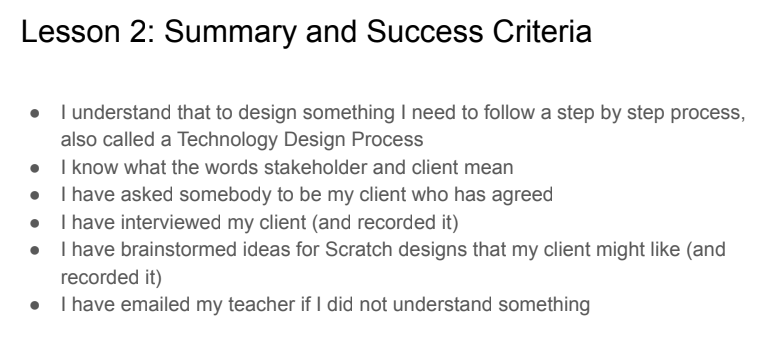
Lesson 3
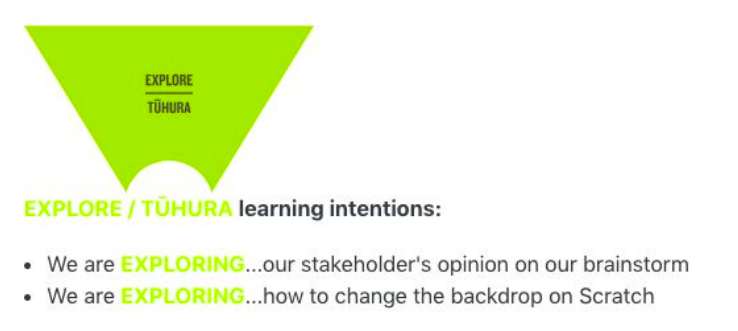
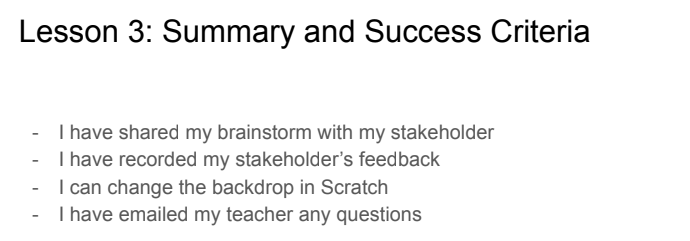
-
Kia ora and welcome to Week 2 of Term 3!
This week we are continuing with our Scratch animation. On Google Classroom, code h3gto77, you will find the lessons.
We are learning how to make sprites talk and change their voices, how to change their costume and start working on the checklist given by the teacher.
Please see below for the Great Ako and the Success Criteria. I look forward to seeing you in class!



-
Kia ora and welcome to Week 3 of Term 3
Mrs Priest is on camp all week, so you will be continuing to learn to code on Scratch. If you are stuck, check if there is a tutorial that might be able to help you, or check if another students can help you. Otherwise Mrs Priest can assist when she is back.
Use the below checklist to include more features in your Scratch animation.
Success Criteria:
- I am trying to code new things on my Scratch creation, using the checklist to guide me
The checklist is on GC, here is part of it: (Green is AT level)

-
Kia Ora and welcome to Week 4 of Term 3!
Mrs Priest will come and see you individually to check your progress and to see if she can help you with developing your Scratch animation.
From Wednesday onward, we will be back in Level 3 and you will get instructions from your whanau leaders. In most cases, you can use this time to catch up with Maths Buddy and Reading Plus as well as writing your Smart Goals.
Keep safe everybody!
-
Kia ora students
Welcome to Week 5 of Term 3. I hope you and your whanau are doing well!
This week you will be following your whanau's timetable.
Please remember to continue working on your Scratch animation. The checklist to guide you is on Google Classroom.
Have a great week. Kia kaha.
-
Kia ora students
Welcome to Week 6 of Term 3. I hope you and your whanau are doing well!
This week you will be following your whanau's timetable.
Please remember to continue working on your Scratch animation. The checklist to guide you is on Google Classroom. Feel free to email me any concerns.
Have a great week. Kia kaha.
-
Kia ora and welcome to Week 7 of Term 3!
Great news for this week! We do not have to assess your Scratch animation or your Robotics skills this term due to the lockdown disruption.
This week we will be finishing the Scratch animation you have been working on and the last three weeks of term we will be learning to use Edisons.
Success Criteria:
- I can improve my Scratch animation by adding extra features
-
Kia ora students and welcome to Week 8 of Term 3.
This week we will be learning how to use the Edison Robot.Learning Intentions
We are getting to know the Edison Robot.
Success Criteria
I can name all the parts of an Edison Robot
I can correctly connect an Edison Robot with a computer
I can follow instructions and operate an Edison Robot

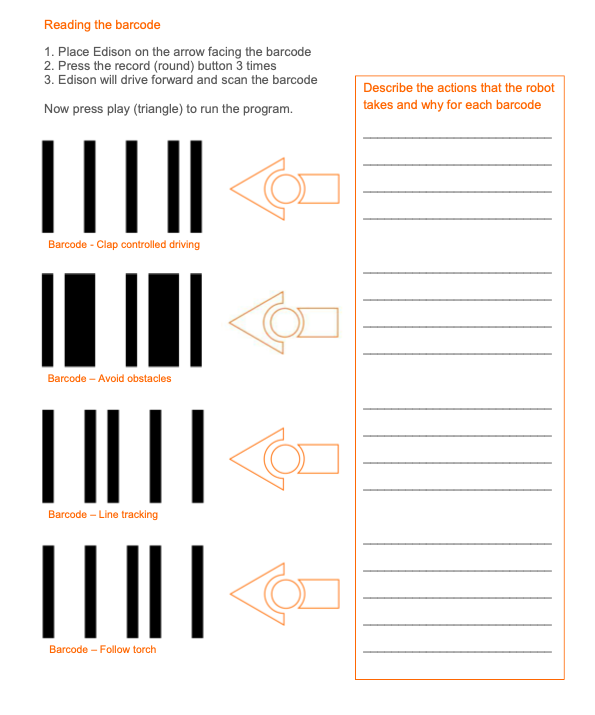
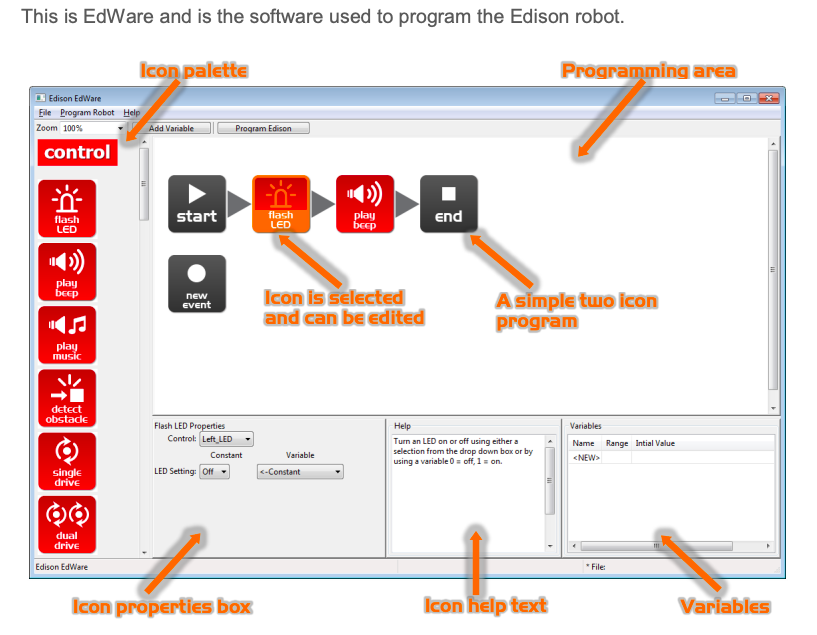
Learning Intentions
We are learning to use programming language to maneuver an Edison robot.
Activities
Launch the EdWare app. Go to www.edwareapp.com and get on the programming page.
Alternatively, you can use EdBlocks, a block based programme language on www.edblocksapp.com.
1. Use instructions for the robot to move forwards and backwards.
In the drive blocks: Drag and join.
Use forward bar. Set distance for 20 cm speed 10. Change the distance and speed and see how the robot reacts.
Use backward bar. Do the above and compare.
2. Use instructions for the robot to move in a square
Use Forward bar distance 20 cm speed 10
Spin right 90 degrees speed 5
Forward 20 again
Spin90
Forward 20
Spin
Forward 20
-
Kia ora students and welcome to Week 9 of Term 3!
This week we are continuing to work with the Edison robots. We only have Monday and Tuesday as Friday is Teacher Only Day this week.
Learning Intentions
We are learning to use a range of instructions to manoeuver an Edison robot
Success Criteria
I can instruct the Edison robot to:
Dance or sing
Respond to claps by movements or flashing lights
Detect and avoid obstacles
Follow a light
Detect and respond to black lines
-
Kia ora students and welcome to Week 10 of Term 3. This is your final week in Robotics and Coding and going from your success during the Kahoots, I think you have learnt something while having fun at the same time!
This week you are to continue to work on either Scratch or Edisons.
Thanks for being a fabulous class, it was great teaching you! Enjoy your next rotation!
-
Have a relaxing holiday -
Have a relaxing holiday
-
Welcome and Kia ora to Robotics and Coding!
Please join the Google Classroom now. The code is: 6wy5cb6
This week we will be starting to work with Scratch. Please go to Google Classroom and follow the Lesson 1 presentation.
Your Success Criteria for this week are:I have registered myself with Scratch
I have given my project a name
I have watched the “Getting Started” tutorial
I have watched how to add a Sprite and have given this a go
I have emailed any concerns or questions to my teacher
EXPLORE / TŪHURA learning intentions:
- We are EXPLORING...how to find and use Scratch
- We are EXPLORING...how the Scratch Tutorials work
- We are EXPLORING...all the various elements in Scratch
-
Kia ora and welcome to Week 2 of Term 4
We are continuing to learn about Scratch. You can find Lessons 1 to 6 on GC, along with the Scratch Challenge.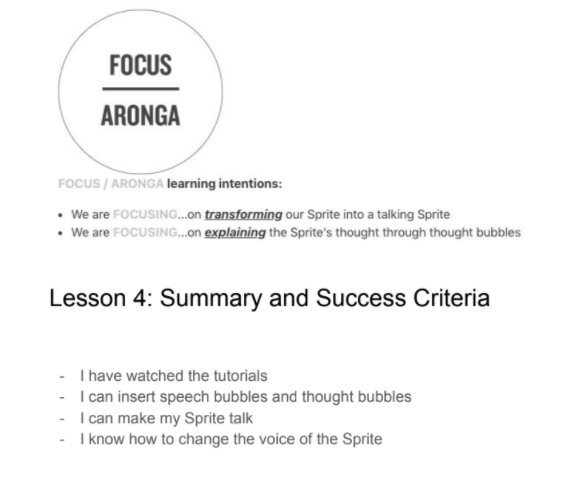
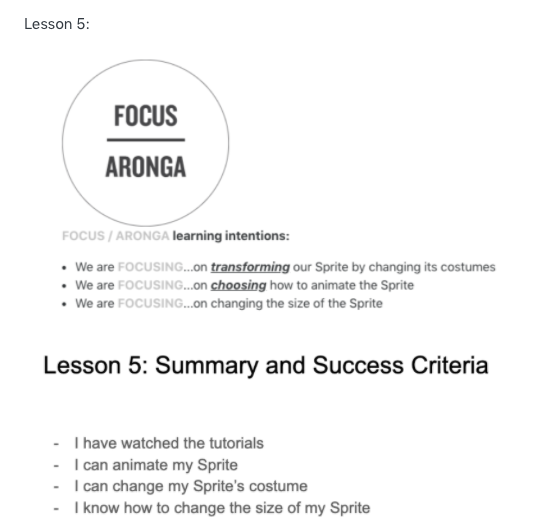
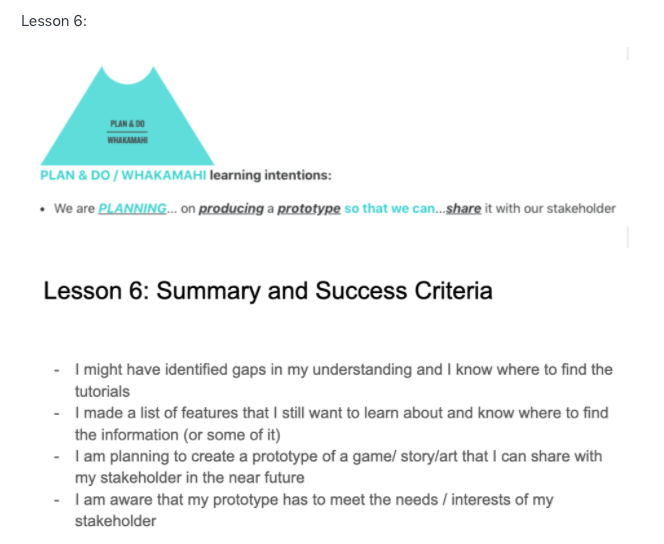
-
Kia ora and welcome to Week 3 of Term 4
This week you will continue practising your skills on Scratch.
Please ask the teacher if you get stuck
-
Kia ora and welcome to Week 4 of Term 4
We are continuing to learn about Scratch by coding and playing other people's stories/games/ animations.
Next week Mrs Priest's class will learn about Edison robots.
Have a great week
Success Criteria:
- watch a new tutorial
- attempt to code something new
- look at an animation and check how they have coded it
-
Kia ora and welcome to Week 5 of Term 4.
This week I will introduce the Edisons to you.
Learning Intentions
We are getting to know the Edison Robot.
Success Criteria
I can name all the parts of an Edison Robot
I can correctly connect an Edison Robot with a computer
I can follow instructions and operate an Edison Robot

ActivitiesLaunch the EdWare app. Go to www.edwareapp.com and get on the programming page.
Alternatively, you can use EdBlocks, a block based programme language on www.edblocksapp.com.
Alternatively, you can also use Ed scratch app https://meetedison.com/robot-programming-software/edscratch/. This might be the easiest option, now that you are very familiar with Scratch features.
1. Use instructions for the robot to move forwards and backwards.
In the drive blocks: Drag and join.
Use forward bar. Set distance for 20 cm speed 10. Change the distance and speed and see how the robot reacts.
Use backward bar. Do the above and compare.
2. Use instructions for the robot to move in a square
Use Forward bar distance 20 cm speed 10
Spin right 90 degrees speed 5
Forward 20 again
Spin90
Forward 20
Spin
Forward 20
-
Kia ora and welcome to Week 6 of Term 4!
Please continue working either with Scratch or Edison robots.
Success Criteria:
- I have tried something new or more complex while using Scratch or Edisons
