7 Robotics and Coding
Section outline
-
Welcome to Year 7 Robotics & coding Course page!
In the first half of the term, we will learn how to code on Scratch. Then we will learn how to programme an Edison Robot.
Your teacher will be either Mrs Priest or Mr Taha. We will work alongside you to support you.We will have lots of fun!
Mrs priest & Mr Taha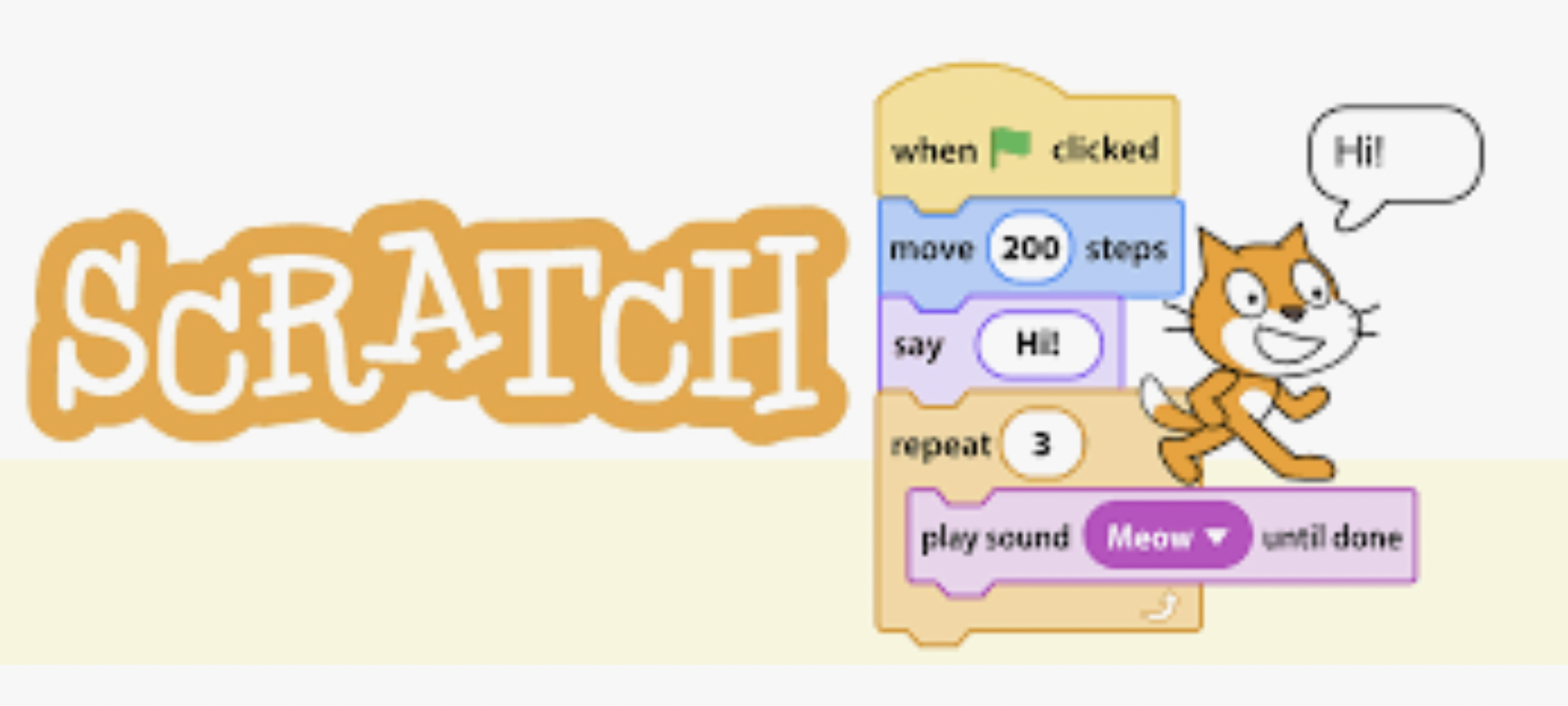
-
Assessment 1 Assignment
-
Assessment 2 Assignment
-
Assessment 3 Assignment
-
Assessment 4 Assignment
-
-
Kia ora
Welcome to scratch coding website. All the tutorials and course work can be found on Google Classroom.
Google classroom link: https://classroom.google.com/c/NTg4MTMxNzU4MTk1?cjc=5kqxr7e
Google Classroom Code:
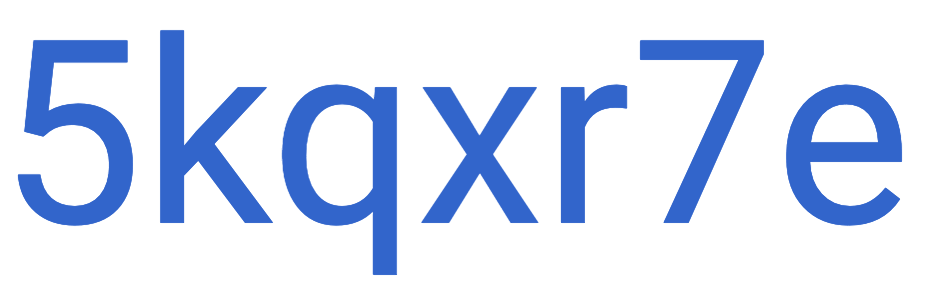
Please login to Google classroom to attempt all the tutorials and tasks.
Our Success Criteria : We will be able to:
Join Scratch by creating an account on Scratch
Browse the tutorials on Scratch
Create a simple project with at least two sprites and one background
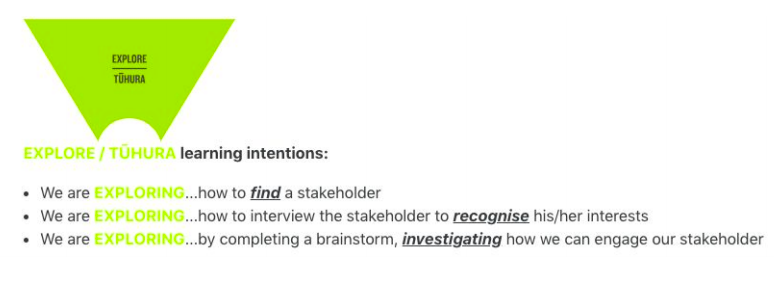
EXPLORE / TŪHURA learning intentions:
- We are EXPLORING...how to find and use Scratch
- We are EXPLORING...how the Scratch Tutorials work
- We are EXPLORING...all the various elements in Scratch
-
Kia ora and welcome to Week 4 of Term 1.
Please check new activities on GC. By completing the suggested activities on GC, you will be able to make your Sprite move, change backdrop and costume and add sounds. Please ask if you get stuck and your teacher will help you.
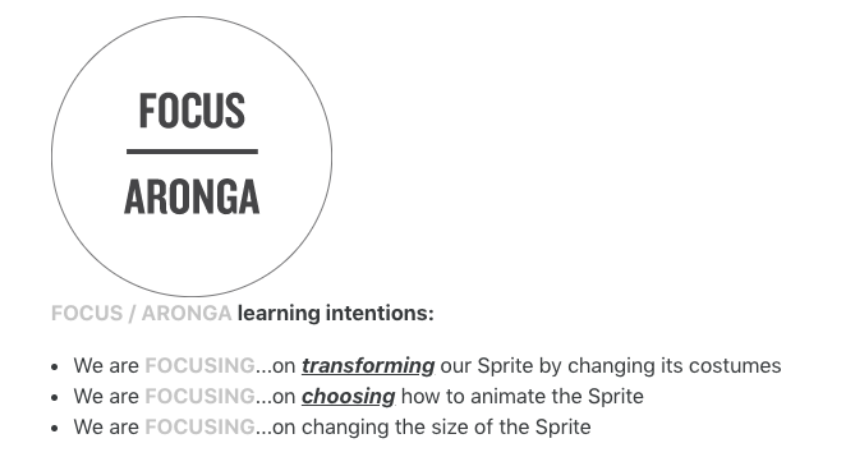
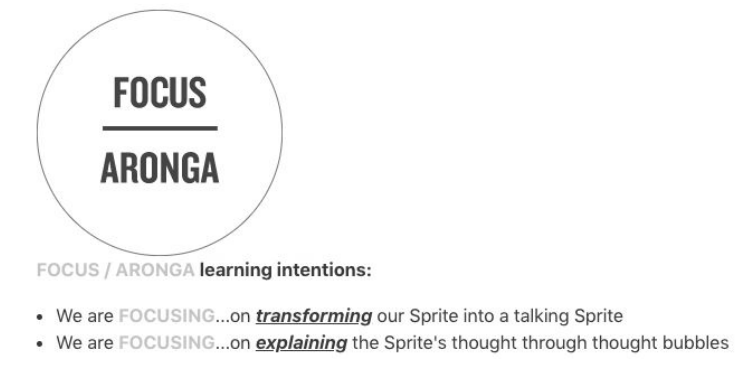
-
Welcome to Week 6 of Term 1.
Water Camp is on. We wish you lots of fun!
-
Kia ora and welcome to Week 7 of Term 1
This week we will finish off Scratch and start working with Edisons.
Learning Intentions
We are getting to know the Edison Robot.
Success Criteria
I can name all the parts of an Edison Robot
I can code using Edscratchapp.com or alternative coding programs
I can correctly connect an Edison Robot with a computer
I can follow instructions and operate an Edison Robot

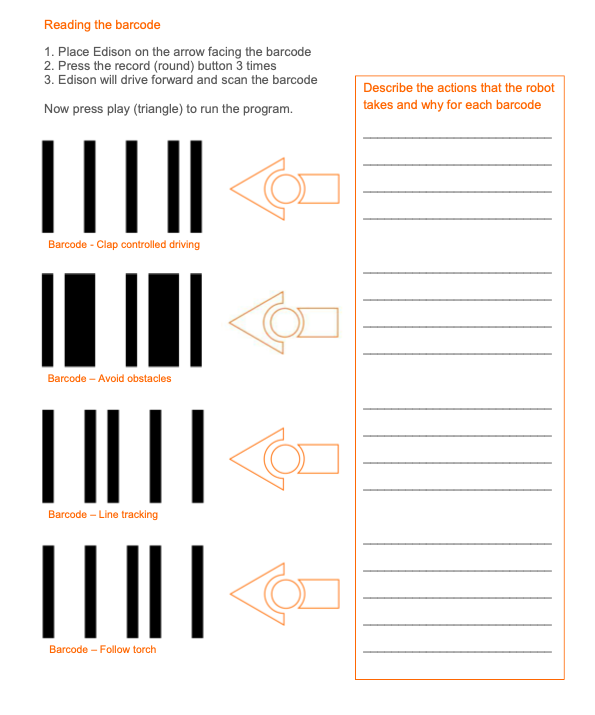
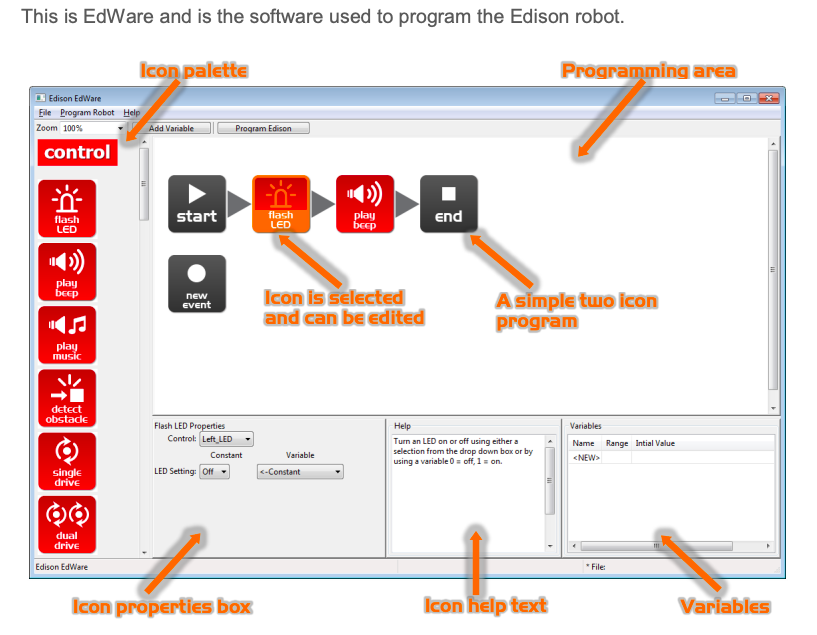
Learning Intentions
We are learning to use programming language to maneuver an Edison robot.
Activities
Launch the EdWare app. Go to www.edwareapp.com and get on the programming page.
Alternatively, you can use EdBlocks, a block based programme language on www.edblocksapp.com.
1. Use instructions for the robot to move forwards and backwards.
In the drive blocks: Drag and join.
Use forward bar. Set distance for 20 cm speed 10. Change the distance and speed and see how the robot reacts.
Use backward bar. Do the above and compare.
2. Use instructions for the robot to move in a square
Use Forward bar distance 20 cm speed 10
Spin right 90 degrees speed 5
Forward 20 again
Spin90
Forward 20
Spin
Forward 20
-
Kia ora and welcome to Week 10 of Term 1.
This is the last week of ROC. Please finish off any remaining tasks and show to your teacher for grading.
Thank you for having been a wonderful class and I wish you a wonderful holiday.
-
Kia ora
Welcome to scratch coding website. All the tutorials and course work can be found on Google Classroom.
Google Classroom Code: ta3uvds
Please login to Google classroom to attempt all the tutorials and tasks.
Our Success Criteria : We will be able to:
Join Scratch by creating an account on Scratch
Browse the tutorials on Scratch
Create a simple project with at least two sprites and one background
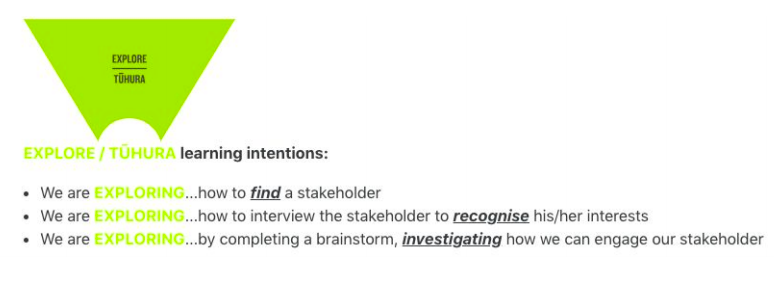
EXPLORE / TŪHURA learning intentions:
- We are EXPLORING...how to find and use Scratch
- We are EXPLORING...how the Scratch Tutorials work
- We are EXPLORING...all the various elements in Scratch
-
Please check new activities on GC. By completing the suggested activities on GC, you will be able to make your Sprite move, change backdrop and costume and add sounds. Please ask if you get stuck and your teacher will help you.
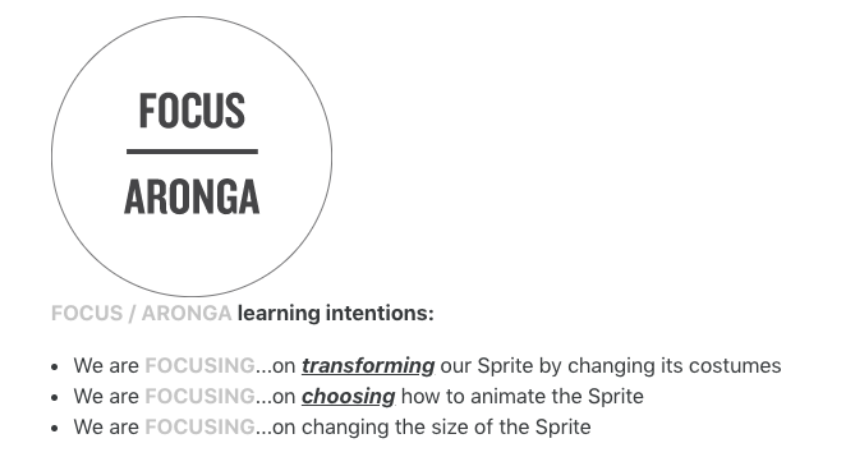
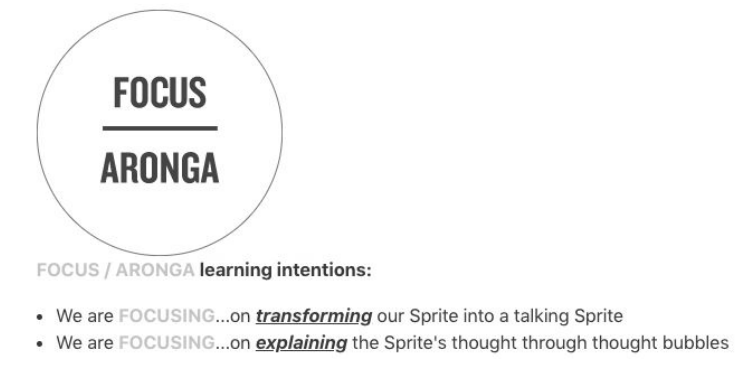
-
Please check new activities on GC. By completing the suggested activities on GC, you will be able to make your Sprite move, change backdrop and costume and add sounds. Please ask if you get stuck and your teacher will help you.
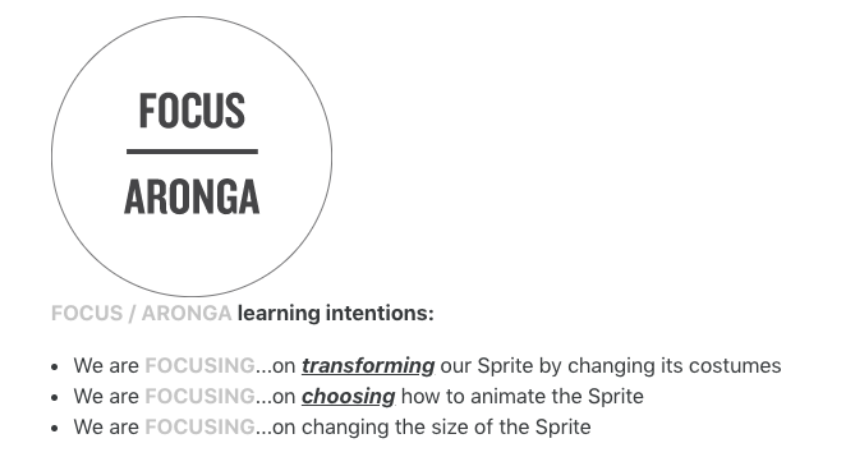
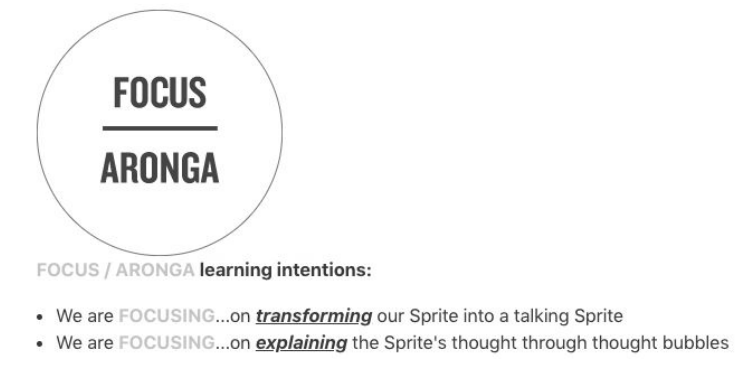
-
Kia ora...and welcome to Week 4 of Term 2
Please continue to watch tutorials and continue to code your animation.
Success Criteria: I can/have...
- adding more complex features and code to my animation on Scratch
Activities:
- Check GC
-
Kia ora...and welcome to Week 5 of Term 2.
Using the GC videos, please continue to add features to your animation.
Success Criteria: I can/have...
- work on my Scratch animation
- use the self assessment checklist on GC to check what you still need to include in your coding
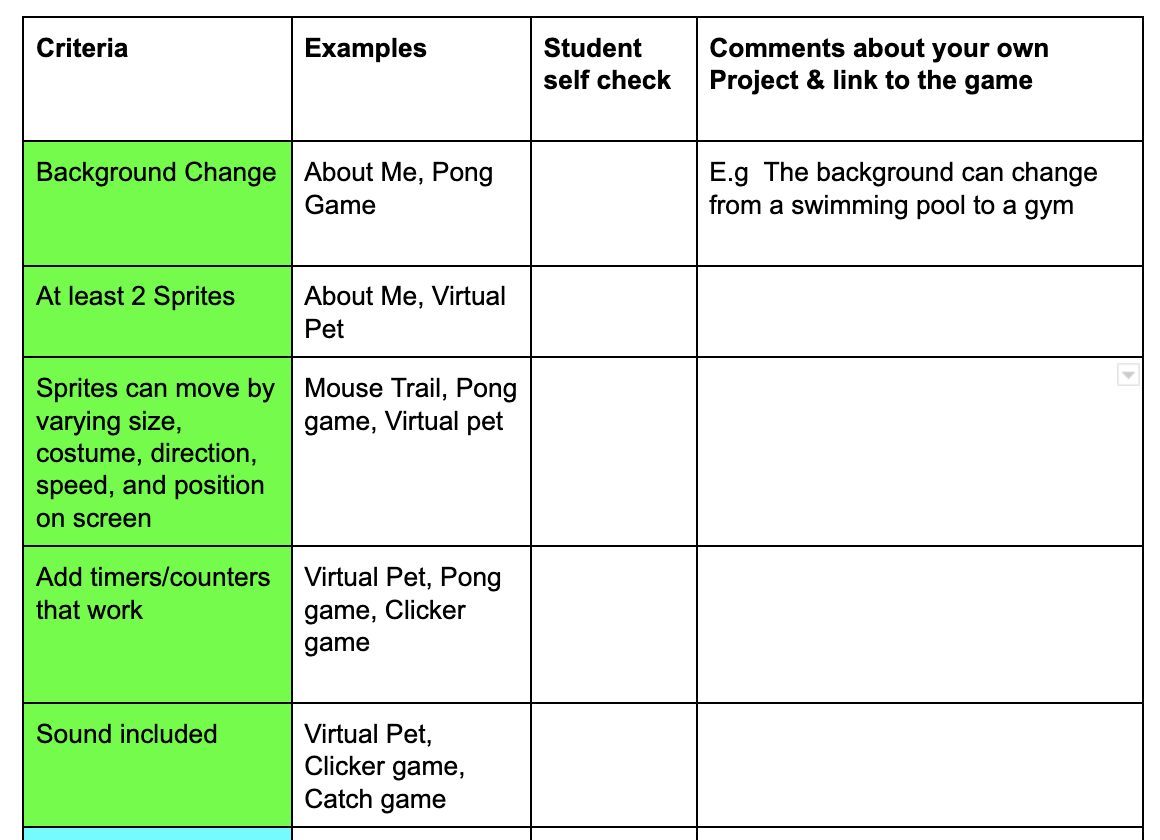
-
Kia ora...and welcome to Week 6 of Term 2
Success Criteria: I can/have...
- included some Aotearoa in my animation
- watched the Aotearoa tutorial on GC
- worked on my animation to include more features from grading sheet
-
Kia ora...and welcome to Week 7 of Term 2.
Using the GC videos, please continue to add features to your animation.
Success Criteria: I can/have...
- work on my Scratch animation
- use the self assessment checklist on GC to check what you still need to include in your coding
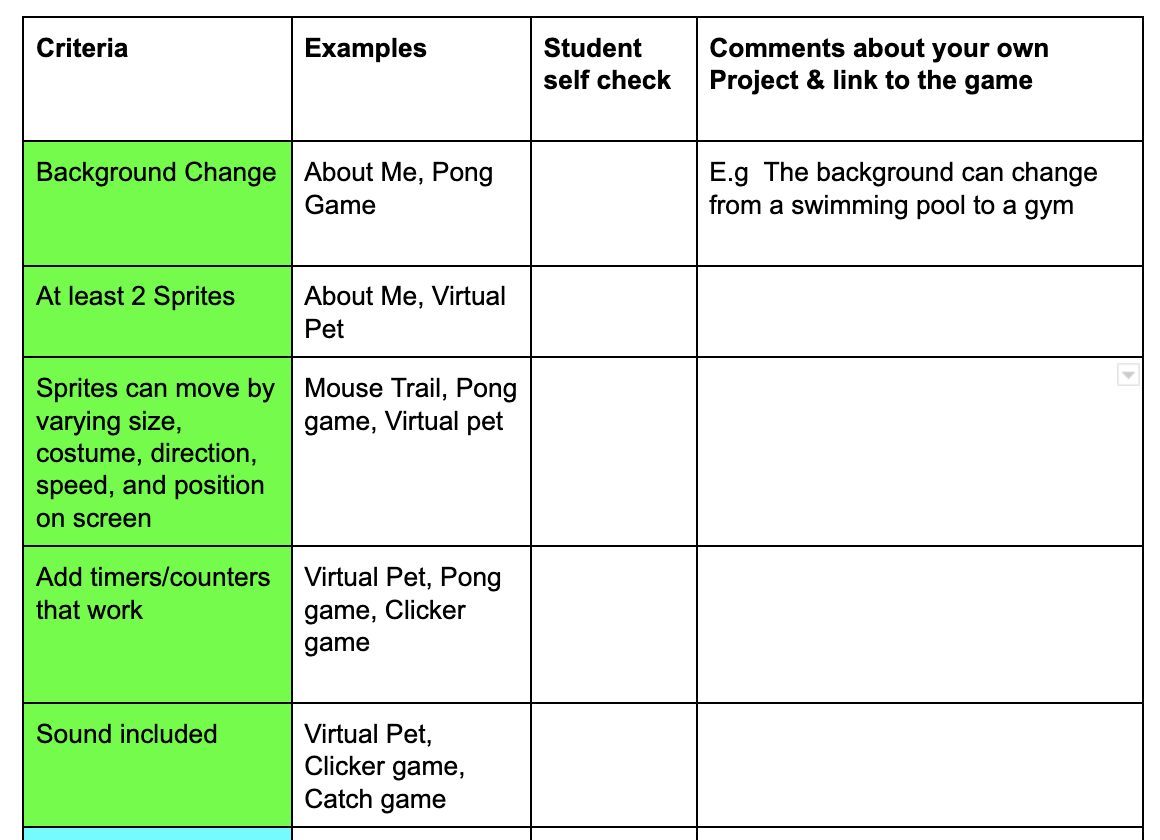
-
Kia ora and welcome to Week 8 of Term 2
This week we will continue with your Scratch animation, be ready for final grading next week!
If you feel like a new challenge, you can try and work with Edisons.
Learning Intentions
We are getting to know the Edison Robot.
Success Criteria
I can name all the parts of an Edison Robot
I can code using Edscratchapp.com or alternative coding programs
I can correctly connect an Edison Robot with a computer
I can follow instructions and operate an Edison Robot

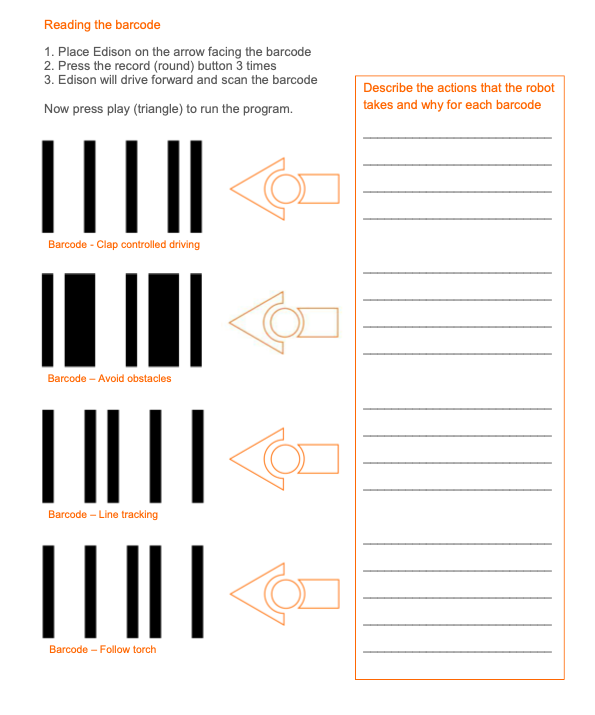
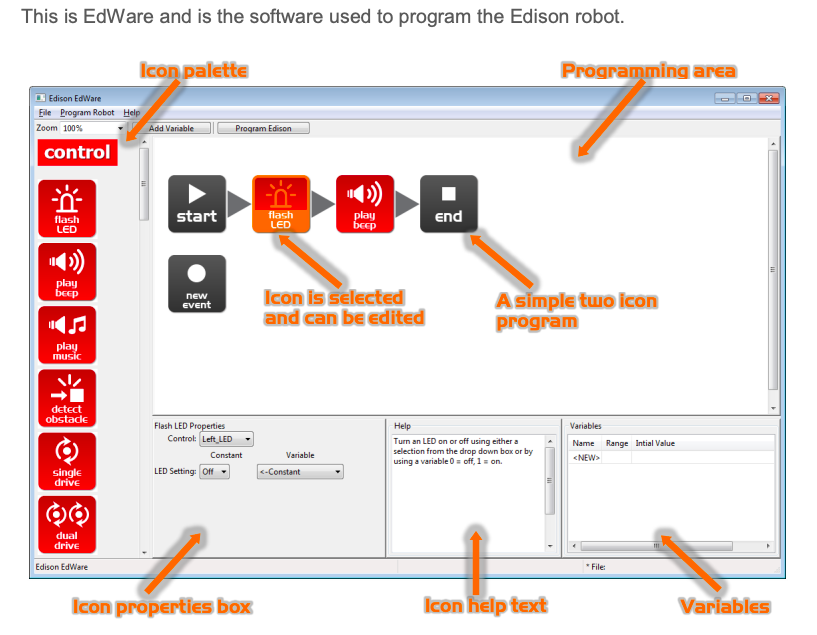
Learning Intentions
We are learning to use programming language to maneuver an Edison robot.
Activities
Launch the EdWare app. Go to www.edwareapp.com and get on the programming page.
Alternatively, you can use EdBlocks, a block based programme language on www.edblocksapp.com.
1. Use instructions for the robot to move forwards and backwards.
In the drive blocks: Drag and join.
Use forward bar. Set distance for 20 cm speed 10. Change the distance and speed and see how the robot reacts.
Use backward bar. Do the above and compare.
2. Use instructions for the robot to move in a square
Use Forward bar distance 20 cm speed 10
Spin right 90 degrees speed 5
Forward 20 again
Spin90
Forward 20
Spin
Forward 20
-
Kia ora...and welcome to Week 9 of Term 2.
Using the GC videos, please continue to add features to your animation.
Success Criteria: I can/have...
- work on my Scratch animation
- use the self assessment checklist on GC to check what you still need to include in your coding
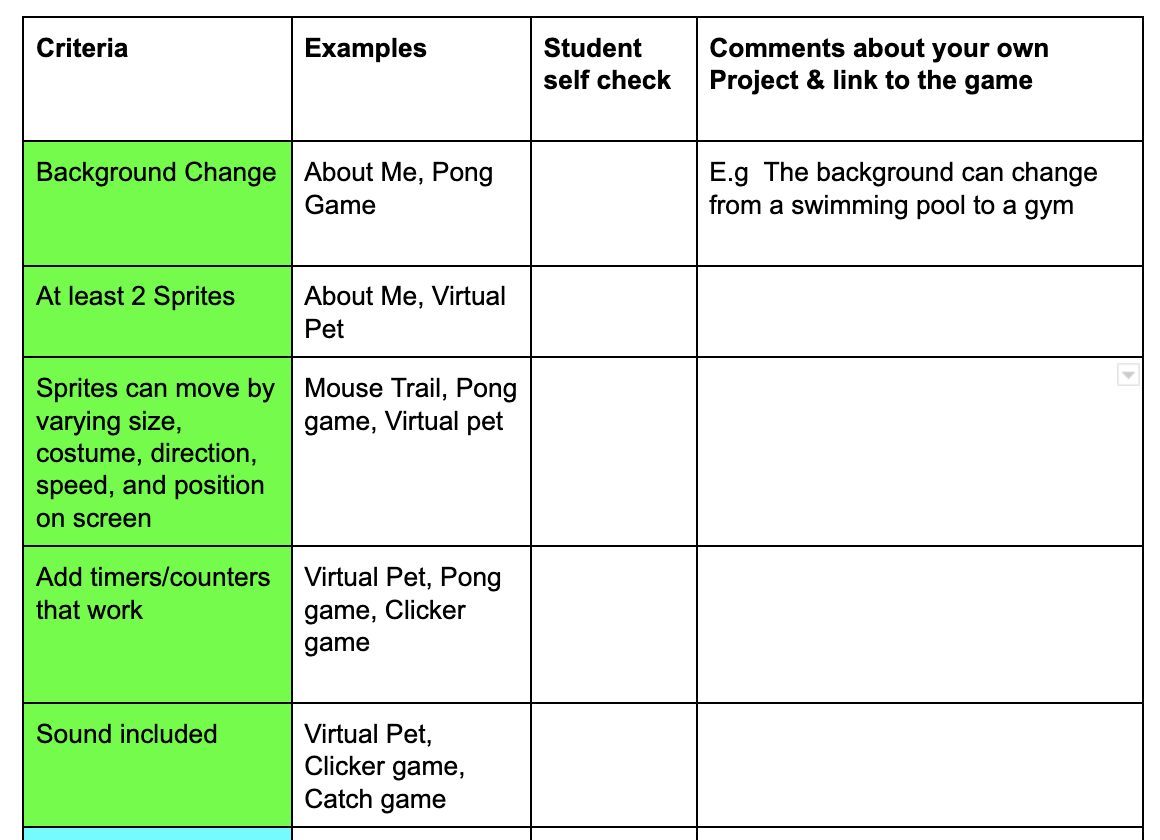
Please be ready for final assessment grading -
Kia ora...and welcome to Week 10 of Term 2.
Using the GC videos, please continue to add features to your animation.
Success Criteria: I can/have...
- finalise on my Scratch animation
- use the self assessment checklist on GC to check what you still need to include in your coding
- show my teacher any changes that might improve my grade
-
HAPPY HOLIDAYS
-
HAPPY HOLIDAYS
-
Kia ora
Welcome to scratch coding website. All the tutorials and course work can be found on Google Classroom.
Please login to Google classroom to attempt all the tutorials and tasks.
Our Success Criteria : We will be able to:
Join Scratch by creating an account on Scratch
Browse the tutorials on Scratch
Create a simple project with at least two sprites and one background
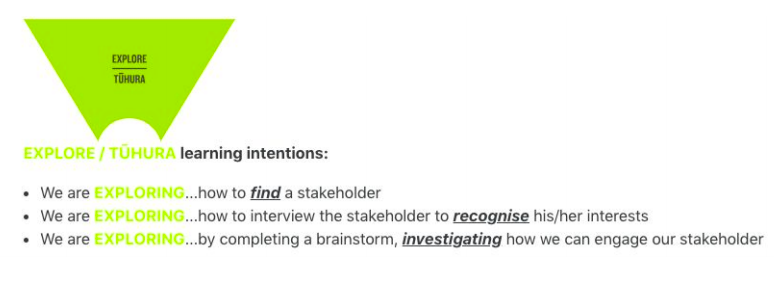
EXPLORE / TŪHURA learning intentions:
- We are EXPLORING...how to find and use Scratch
- We are EXPLORING...how the Scratch Tutorials work
- We are EXPLORING...all the various elements in Scratch
-
Please check new activities on GC. By completing the suggested activities on GC, you will be able to make your Sprite move, change backdrop and costume and add sounds. Please ask if you get stuck and your teacher will help you.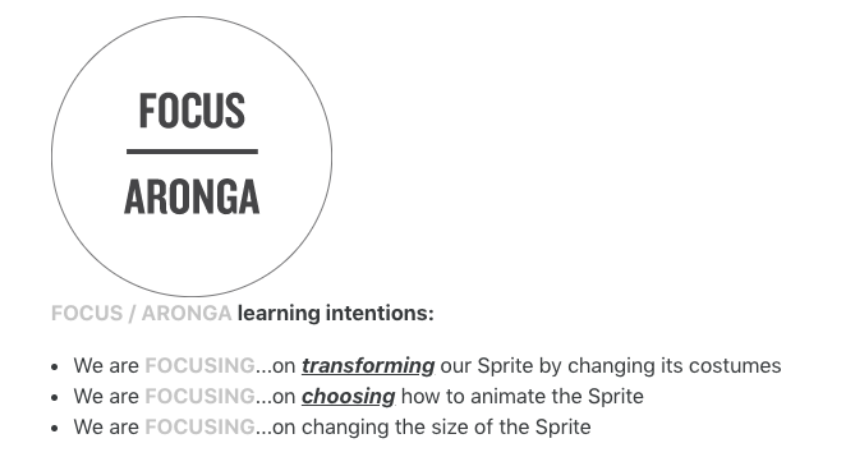
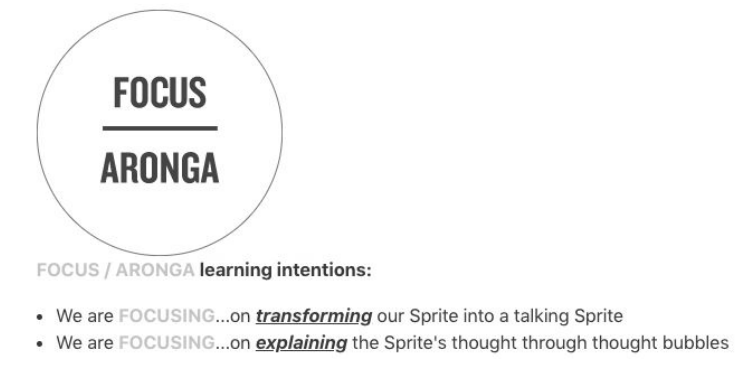
-
Kia ora...and welcome to Week 4 of Term 3
As usual, we will be watching a tutorial video on Scratch, designed to teach you new coding skills, which you can then try out.
Please let your teacher know what you coded and show off your animations to us!
Success Criteria: I can/have...
- tried a new coding skill on Scratch
- showed my teacher my animations
-
Kia ora...and welcome to Week 5 of Term 3.
Using the GC videos, please continue to add features to your animation.
Success Criteria: I can/have...
- work on my Scratch animation
- use the self assessment checklist on GC to check what you still need to include in your coding
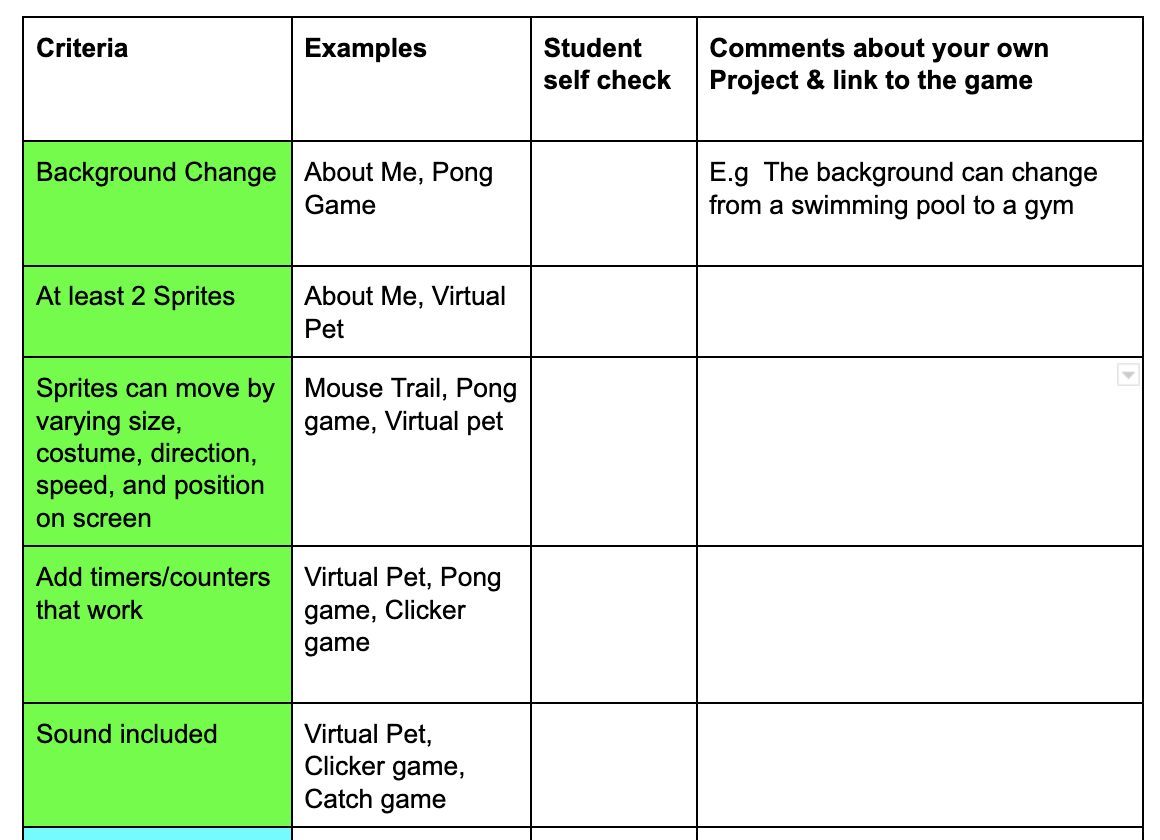
-
Kia ora...and welcome to Week 6 of Term 3
Using the GC videos, please continue to add features to your animation.
Success Criteria: I can/have...
- work on my Scratch animation
- use the self assessment checklist on GC to check what you still need to include in your coding
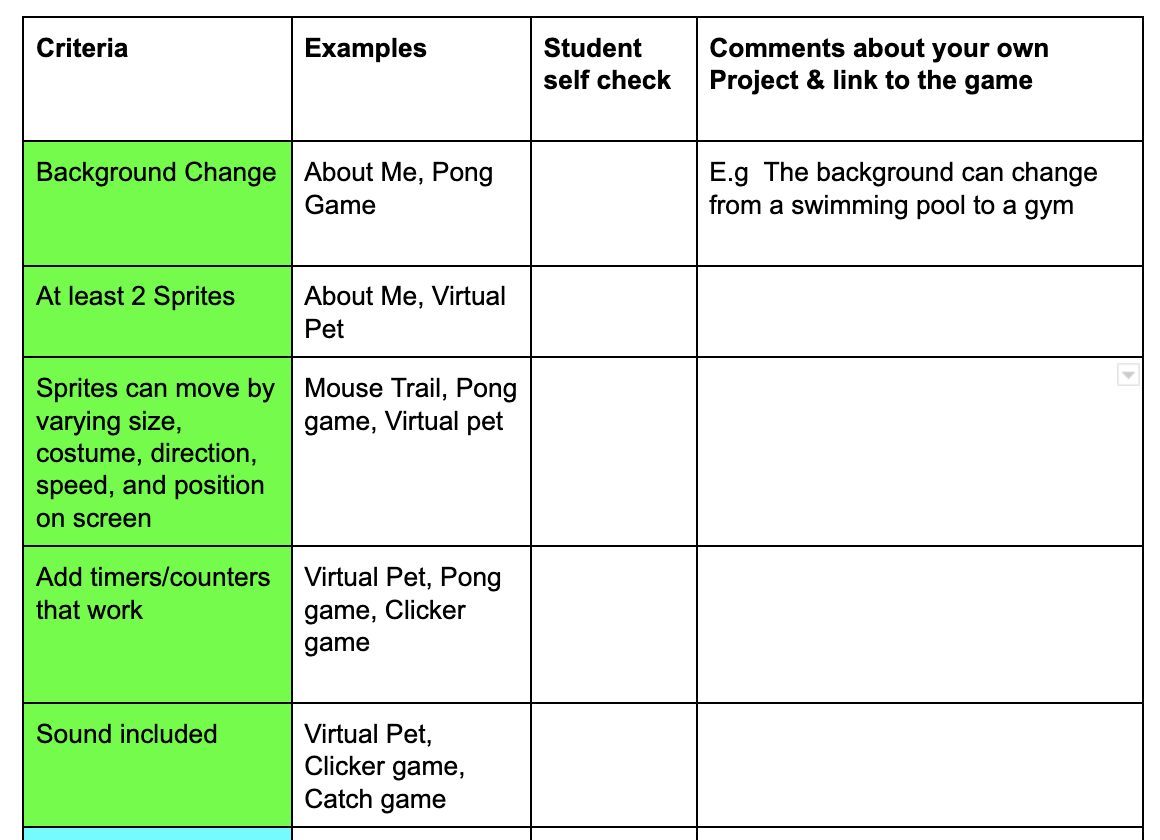
-
Kia ora...and welcome to Week 7 of Term 3
Using the GC videos, please continue to add features to your animation.
Success Criteria: I can/have...
- work on my Scratch animation
- use the self assessment checklist on GC to check what you still need to include in your coding
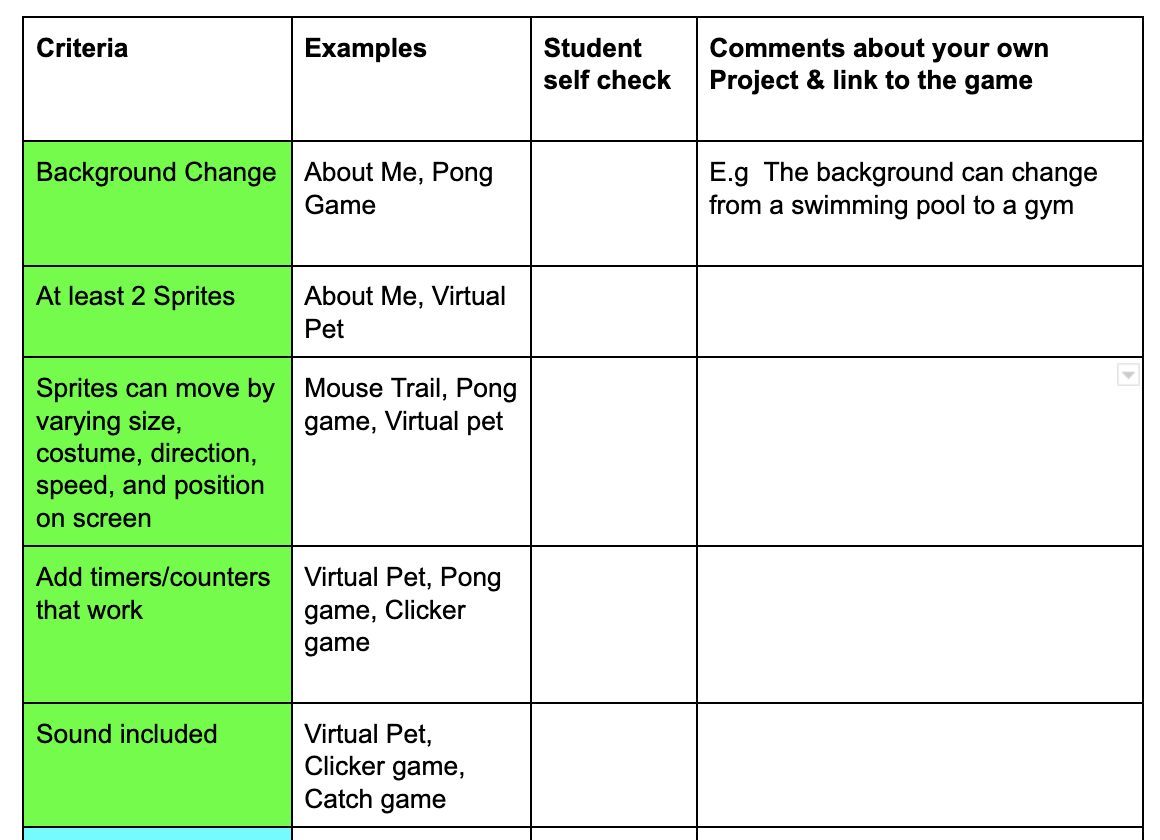
-
Kia ora...and welcome to Week 8 of Term 3
Using the GC videos, please continue to add features to your animation.
Success Criteria: I can/have...
- work on my Scratch animation
- use the self assessment checklist on GC to check what you still need to include in your coding
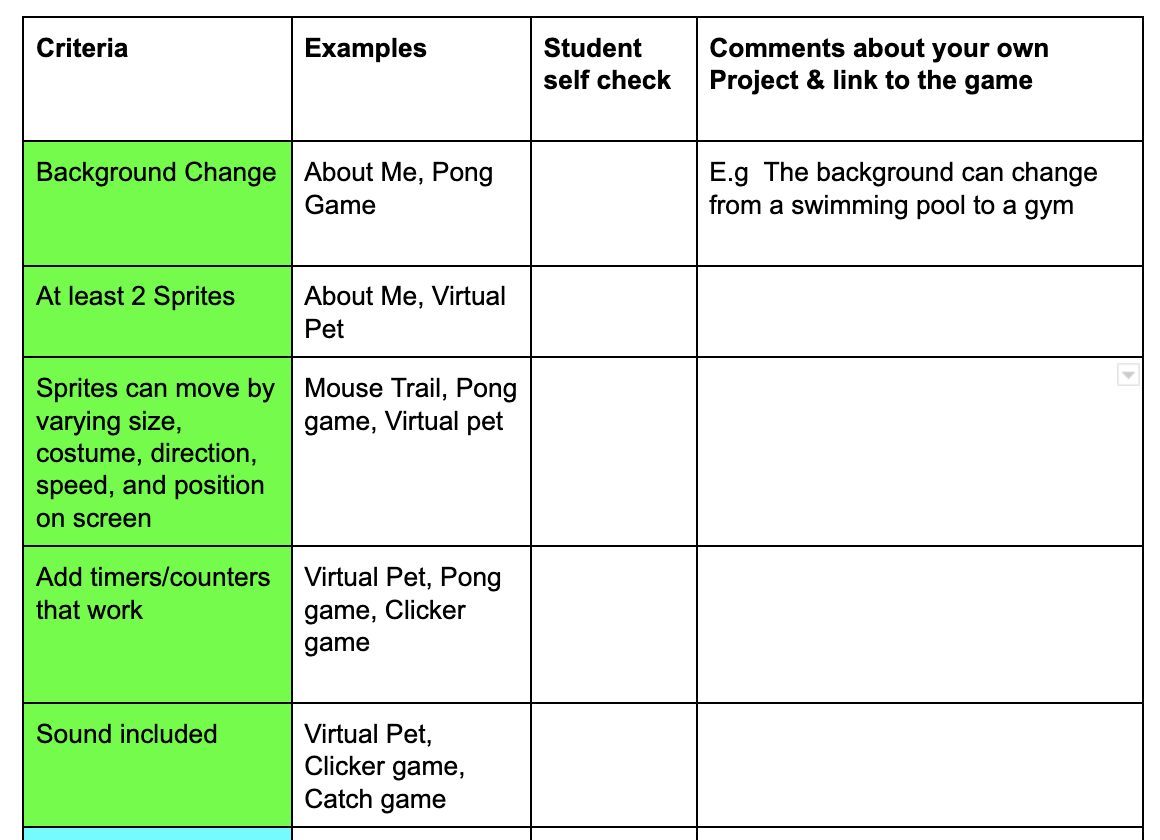
-
Kia ora...and welcome to Week 9 of Term 3
Please complete your Scratch animations and show your teacher for grading
If finished, please choose a project from www.hourofcode.com or try the MIT app inventor at www.appinventor.mit.edu to design your own app.
Success Criteria: I can/have...
- completed my Scratch animation for marking
- continue to code a project
-
Kia ora...and welcome to Week 10 of Term 3
This is our last week together as you have another option subject next term
You can practise your coding on www.hourofcode.com and attempt some projects
Success Criteria: I can/have...
- finished the Scratch assessment to the best of my ability
- attempted to code a new project
-
Happy Holidays
-
Happy Holidays
-
Kia ora
Welcome to scratch coding website. All the tutorials and course work can be found on Google Classroom.
Google Classroom Code: sbtlovm
Please login to Google classroom to attempt all the tutorials and tasks.
Our Success Criteria : We will be able to:
Join Scratch by creating an account on Scratch
Browse the tutorials on Scratch
Create a simple project with at least two sprites and one background
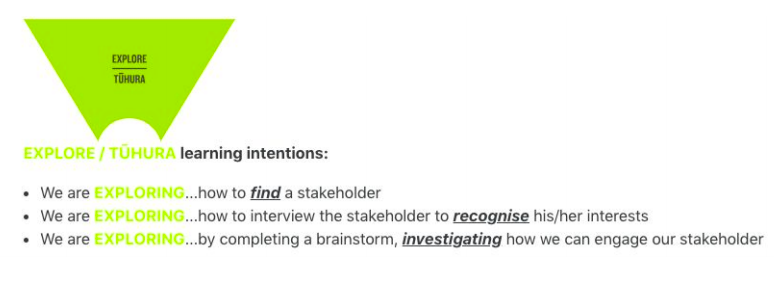
EXPLORE / TŪHURA learning intentions:
- We are EXPLORING...how to find and use Scratch
- We are EXPLORING...how the Scratch Tutorials work
- We are EXPLORING...all the various elements in Scratch
-
Please check new activities on GC. By completing the suggested activities on GC, you will be able to make your Sprite move, change backdrop and costume and add sounds. Please ask if you get stuck and your teacher will help you.
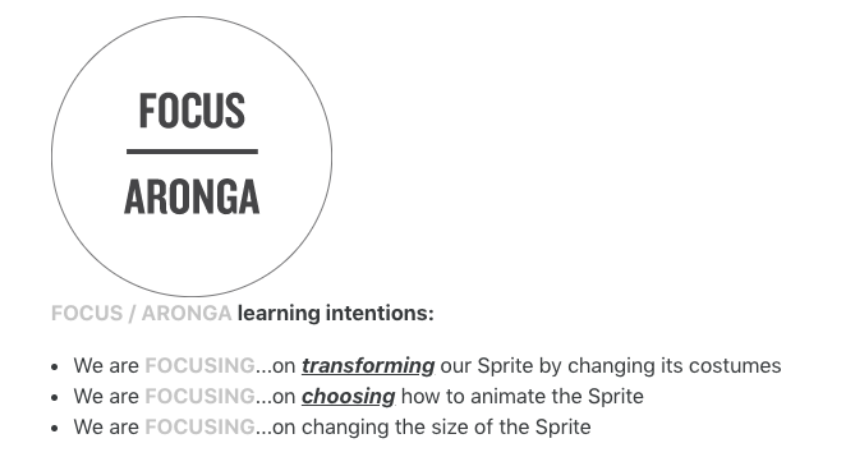
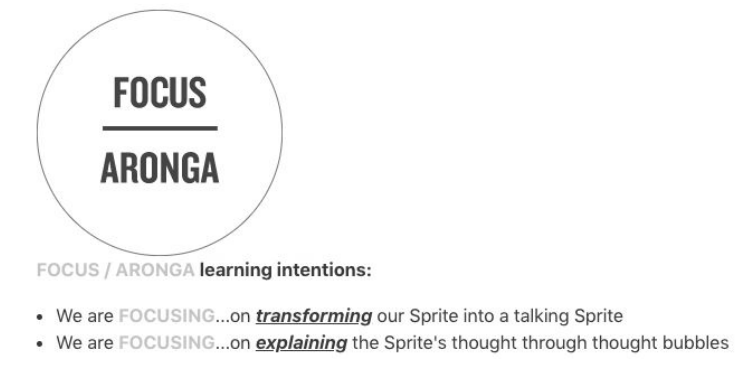
-
Kia ora and welcome to Week 3 of Term 4.
Please check new activities on GC. By completing the suggested activities on GC, you will be able to make your Sprite move, change backdrop and costume and add sounds. Please ask if you get stuck and your teacher will help you.
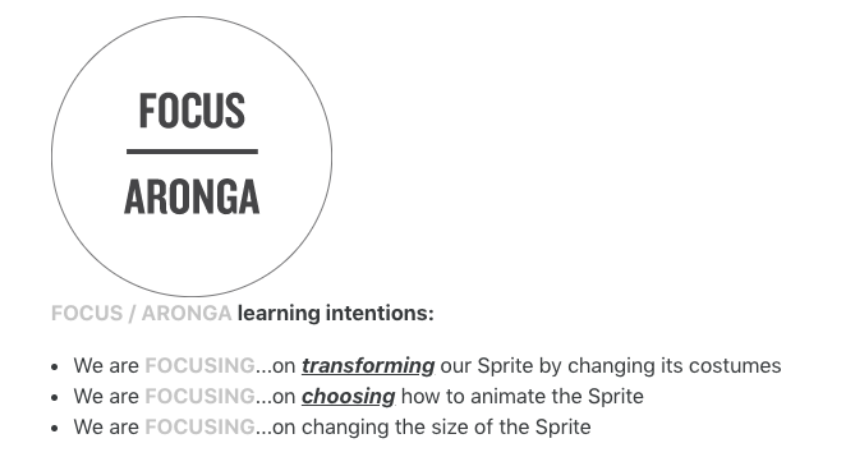
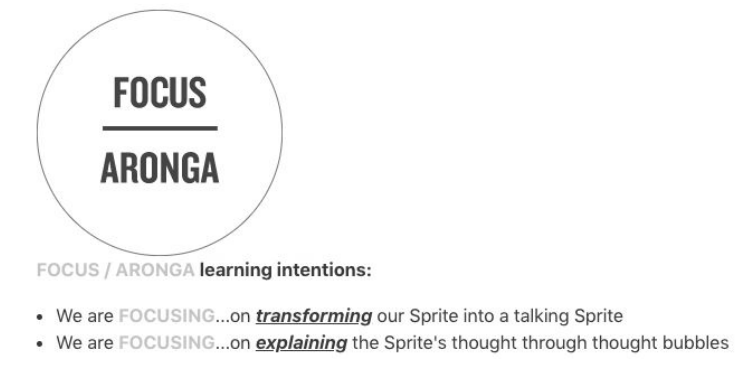
-
Kia ora...and welcome to Week 4 of Term 4
Please continue on your Scratch animation. Try to code a catch or clicker game as per tutorials on GC
Success Criteria: I can/have...
- gained confidence in my coding ability
- tried new things to code
- watched a tutorital video
-
Kia ora...and welcome to Week 5 of Term 4
Using the GC videos, please continue to add features to your animation.
Success Criteria: I can/have...
- work on my Scratch animation
- use the self assessment checklist on GC to check what you still need to include in your coding
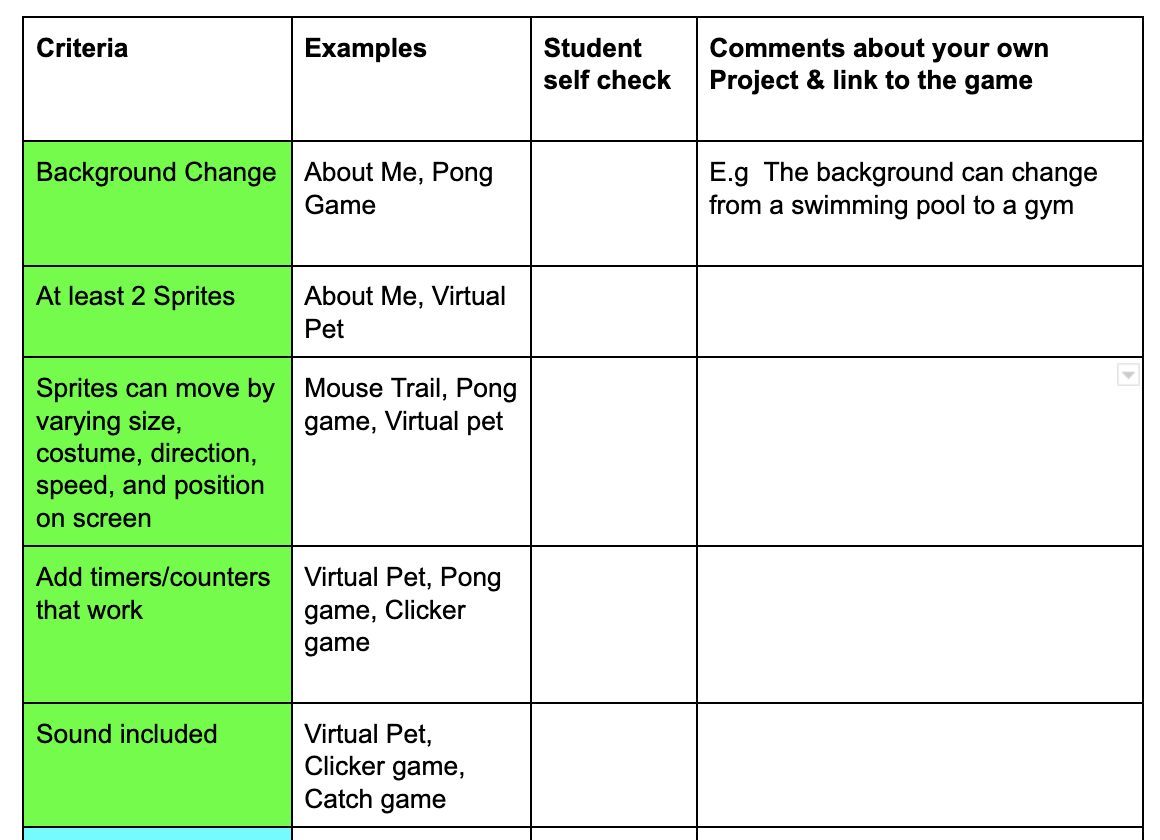
-
Kia ora...and welcome to Week 6 of Term 4
Have a go at creating a Virtual Pet, or a Mouse Trail or using the Back pack or creating a Sub programme on Scratch
Success Criteria: I can/have...
- learnt something new about Scratch

